Git is a powerful version control system that enables developers to track changes in their code and collaborate effectively. In this beginner’s guide, we will delve into the fundamentals of Git, its importance in software development, and practical examples that showcase how to use it efficiently, setting you on the path to becoming a proficient user.
Understanding Version Control
Version control is a critical component in the world of software development, enabling developers to manage changes to their codebase over time. At its core, version control is a system that keeps track of every modification made to files within a project, allowing developers to revert to previous versions if necessary, compare changes, and collaborate with others seamlessly. This feature becomes increasingly important in environments where multiple developers work on the same project, as it reduces the risk of conflicts and provides a clear history of who made what changes and when.
There are two primary types of version control systems: centralized and distributed. Centralized version control systems (CVCS) feature a single repository that acts as the main hub for code storage. Examples of CVCS include Subversion (SVN) and Perforce. In contrast, distributed version control systems (DVCS), like Git, allow each developer to have their own complete copy of the repository, including its history. This decentralization provides numerous advantages, such as enhanced speed and flexibility. Developers can work offline, create branches or isolated environments for experimentation, and synchronize their changes with the main repository when desired.
One of the biggest advantages of version control is its capability for tracking changes. Each modification made to the code is recorded along with comments specifying the rationale behind the change. This history is invaluable not only for maintaining oversight on code evolution but also for returning to stable versions in case of errors or bugs.
Collaboration among developers is another crucial aspect of version control. With tools like Git, teams can merge contributions from various developers without overwriting each other’s work. This is achieved through branching and merging strategies that are inherent to Git’s design, allowing for creative workflows without jeopardizing the integrity of the main codebase.
In sum, version control systems provide a structured approach to managing codebases, fostering collaboration, and establishing an organized history of project development. Understanding these concepts lays the groundwork for effective use of tools like Git, which exemplify the strengths of distributed version control in modern software development.
Getting Started with Git
To get started with Git, the first step is to install it on your local machine. The process varies slightly depending on your operating system.
For **Windows** users, you can download the Git installer from the official Git website. Once downloaded, run the installer, making sure to select options that suit your needs—such as using Git from the Windows Command Prompt or Git Bash. If you’re on **macOS**, you have the option to install Git through Homebrew by running `brew install git` in the Terminal, or you can download the installer directly from the Git website. For **Linux** users, Git can typically be installed via the package manager. For example, on Ubuntu, you would use `sudo apt-get install git`.
After installing Git, let’s dive into some basic commands that will help you manage your projects effectively. The first command you’ll want to know is `git init`. This initializes a new Git repository in your project directory. Simply navigate to your project folder in the terminal and run:
git init
Next, to start tracking files in your repository, use `git add`. This command stages your changes, preparing them for the next commit. You can add specific files, or all modified files by running:
git add
or
git add .
Following this, the `git commit` command is essential for saving your changes along with a descriptive message. To commit your staged changes, use:
git commit -m "Your commit message here"
This creates a snapshot of your current project state, which is vital for maintaining a history of changes over time.
To check the status of your files and see which changes are staged or unstaged, the command `git status` provides a clear overview. Simply running:
git status
will display the current state of your working directory and staging area.
Mastering these commands—`git init`, `git add`, `git commit`, and `git status`—is crucial for efficiently managing your project’s files and ensuring a robust version control strategy. They allow you to effectively track changes, revert to previous versions if needed, and collaborate seamlessly with others, building a solid foundation as you start your journey with Git.
Branching and Merging in Git
Branching and merging are fundamental concepts in Git that play a crucial role in collaborative software development. They empower developers to work independently and simultaneously on different aspects of a project, minimizing risks and enhancing productivity. In Git, a branch is essentially a parallel version of the repository, allowing users to isolate their work without affecting the main codebase.
To create a new branch, you use the command **’git branch ‘**. This command establishes a diverging path from the current working state. For instance, to create a branch for developing a new feature, you might execute **’git branch feature/login’**. This step is critical in collaborative environments, as it allows team members to work on features, fixes, or experiments in isolation from the main branch, typically named **’main’** or **’master’**.
Switching between branches is facilitated by the command **’git checkout ‘**. If you want to start working on the newly created feature branch, you would enter **’git checkout feature/login’**. Alternatively, you can achieve both creating and switching to a branch in one command using **’git checkout -b feature/login’**. This streamlined process fosters a seamless workflow as it encourages developers to frequently switch contexts based on their priorities.
Once the feature is complete and rigorously tested, merging the branch back into the main branch is the next step. To do this, first switch back to the main branch using **’git checkout main’**, then use the command **’git merge feature/login’**. This action integrates the changes from the feature branch into the main branch, allowing other team members to benefit from the new functionality.
However, it’s worth noting that merge conflicts can arise when changes made in different branches overlap. In such cases, Git will alert you to resolve these conflicts manually, often requiring you to open the conflicting files, make the necessary adjustments, and conclude the merge with **’git add ‘** followed by **’git commit’**. Effectively managing branching and merging can significantly enhance teamwork and project organization, fostering a collaborative atmosphere where multiple developers can confidently contribute to a shared codebase.
Collaborating with Git and Remote Repositories
When working on software projects, collaboration is key, and Git makes it straightforward to work with others through remote repositories. Remote repositories, typically hosted on platforms like GitHub, allow multiple developers to share code, review changes, and maintain the integrity of the project. Understanding how to effectively interact with these remote repositories is essential for any beginner in Git.
To start collaborating, you’ll often need to clone a remote repository to your local machine. This is done using the command git clone [repository URL]. Cloning downloads the entire repository, along with its history, enabling you to modify code locally. For example, to clone a GitHub repository, you would perform git clone https://github.com/username/repository.git. After making changes locally, you can push your updates back to the remote repository with git push. It’s crucial to ensure your local branch is up to date before pushing; you can do this by pulling in the latest changes with git pull to minimize conflicts.
Contributing to projects also involves best practices that facilitate smoother collaboration. One common approach is to create a pull request after pushing your changes. A pull request is a way of proposing changes to a project; it allows others to review your code and provide feedback before it is merged. On platforms like GitHub, you can easily create a pull request directly from the user interface, which enables discussions about your changes.
Code reviews play a pivotal role in maintaining code quality. When reviewing a peer’s pull request, look for not just syntax errors but also logical flaws and opportunities for improvement. Engaging in discussions about the code can enhance understanding among team members and strengthen the project as a whole.
Version control with Git is the backbone of collaborative development. It allows multiple developers to work concurrently without overwriting each other’s work. The centralized history provided by Git supports accountability and traceability, making it easier to identify when and why changes were made. In this way, Git not only facilitates individual and team progress but also fosters a learning environment through the shared experience of version control practices.
Conclusions
In conclusion, mastering Git and understanding version control is essential for any aspiring developer. By learning the foundational concepts and practical applications, you are well-equipped to manage and collaborate on projects effectively. Embrace Git as your go-to tool, and you’ll enhance not only your coding skills but also your contributions to team projects.
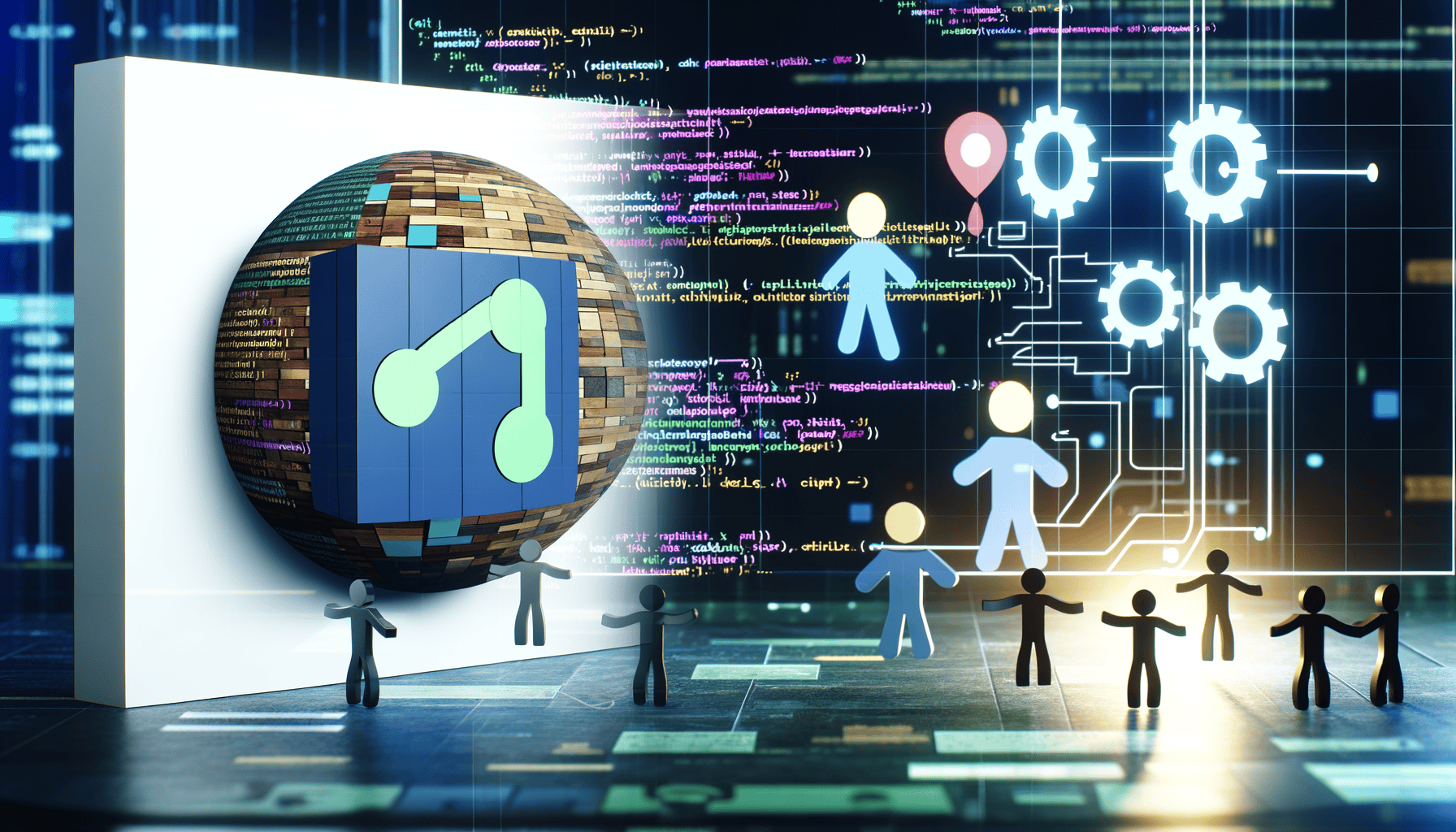
Be First to Comment